Microsoft 365 Training
Training is available to help users learn more about the functionality of messaging programs.
Microsoft 365 Hub:
To access the training and informational materials, you will need to log in to the VITA service portal.
- Click on the link below to access the training hub or visit the “Knowledge” page and click on the “Messaging Services” hub.
(Tip: Select “Show all +” to expand the listing and then scroll until you see the “Messaging Services")
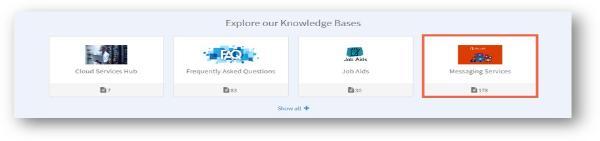
- Learn about Microsoft 365
(Tip: Click "Show filters" to separate the items by topic.)
Microsoft training articles and videos
Whether your migration is weeks away or already here, you can access step-by-step training for nearly every process in the Microsoft environment. Training articles and videos can be found on the VITA service portal.
Please review the resource links provided in each tab on the left before your agency’s go-live date.
Microsoft 365
This training video shows how to view the new features of Office 365. These features include:
- Co-authoring documents
- Commenting and replying on live documents
- Searching through functions, people, and internet searches with the Search Bar
- Checking for and adding accessibility to your files
- Adding custom colors using hex code
- Auto-save
Watch video > | Visit the VITA service portal
Okta single sign on
This job aid demonstrates how to sign in to Office 365 through Okta single sign on.
Instructions and Guidelines
This training video shows how to navigate the Office 365 environment with such functions as:
- Signing into Office 365
- Accessing applications and settings
- Navigating the Office 365 Portal
- Creating new files
- Browse and open recommended/previously saved files
Mobile Device Management (MDM)
This training video shows how to download and access your Office 365 applications from your iOS or Android mobile device. Other demonstrations in this video include:
- Basic navigation of the Office 365 application
- Creating new documents
- Sharing and transferring files
- Utilizing the search function
Collaboration services
Migration to Microsoft will offer automatic data transfer for most applications; however, data from Archiving, Google Keep and Google Forms will not migrate to Microsoft. Take action now to download and store important data from these applications.
Learn more by visiting:
Virtru is the encrypted email tool for the COV
Virtru supports email platforms for Microsoft Outlook (desktop), Microsoft Outlook 365 (web, desktop and mobile) and Gmail (Chrome). A suite of job aids and videos have been developed for users to access.
Please see below (on this page) for a suite of Virtru training materials.
Virtru
The encrypted email tool for the COV
Virtru supports email platforms for Microsoft Outlook (desktop), Microsoft Outlook 365 (web, desktop and mobile) and Gmail (Chrome).
Available VIRTRU training items
|
SUBMITTING VIRTRU SERVICE REQUEST |
OUTLOOK 2016 |
OUTLOOK 365 |
OUTLOOK ON THE WEB |
MOBILE DEVICE MANGEMENT (MDM) - IOS |
MDM - ANDROID |
|
Activating Virtru with your Outlook on the Web Profile using Google Chrome |
|||||
|
|
|
Activating Virtru with your Outlook on the Web Profile using Microsoft Edge |
Navigating and using the features of VIRTRU
|
Turning off Virtru by default using the Virtru Control Center |
This knowledge base article (KBA) explains how a user can log in to the Virtru Control Center to turn off Virtru by default. Any user who wants to turn their Virtru off by default when composing a new email. If you are using the JAWS screen reader program, this may be beneficial so that Virtru does not cause any interference with it.
|
|
This training video demonstrates how to:
|
|
|
This training video demonstrates how to:
|
|
|
This training video demonstrates how to add Persistent Protection using Virtru. |
|
|
This training video demonstrates how to use the Watermarking security feature using Virtru. |
|
|
This training video demonstrates how to use the Disable Forwarding security feature using Virtru. |
Lunch and Learn
(Videos on-demand)
VITA Customer Care Center
Are you a VITA customer? Need IT support? Contact the VCCC by email vccc@vita.virginia.gov or call (866) 637-8482.
